Authored by Pierre Yeh, Engineer at Technical Support Team, Moldex3D
Since the injection molding machine is affected by many factors such as machining, materials and controller performance, there is always a big gap between the theoretical and actual machine results. Therefore, machine characterization is particularly important. The machine characterization experiments are performed based on the velocity response (single/ multi-segment) and pressure response (single/ multi-segment) for data collecting and uploading through Moldex3DAPP. After the experiments, the velocity and pressure response data will be analyzed to establish the machine characterization file. The file can be integrated with the Moldex3D solver further so that the gap between the theory and reality can be reduced.
The application process of “machine characterization†only requires the following four steps:Perform the machine characterization experiments → Analyze the data and establish the machine characterization file → Import the machine characterization file into the Moldex3D machine interface → Analyze and compare the results.
Operating procedures
Step 1:Machine characterization experiments
Create a new project after installing Moldex3DAPP on your Android phone, follow the five steps below to enter the required information and experiment, and submit the project to Moldex3D:
(1) Project Information > (2) Initial Experiment > (3) Injection Velocity Experiment > (4) Pack Pressure Experiment > Check the Project Summary and upload the project
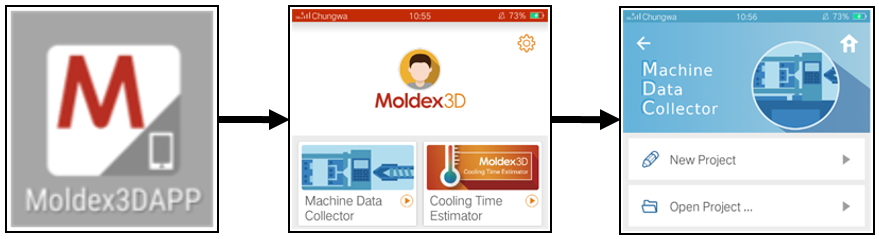
Note: This article focuses on the operation in Moldex3D. For more details of processing experiments in Moldex3DAPP, please refer to its user guide.
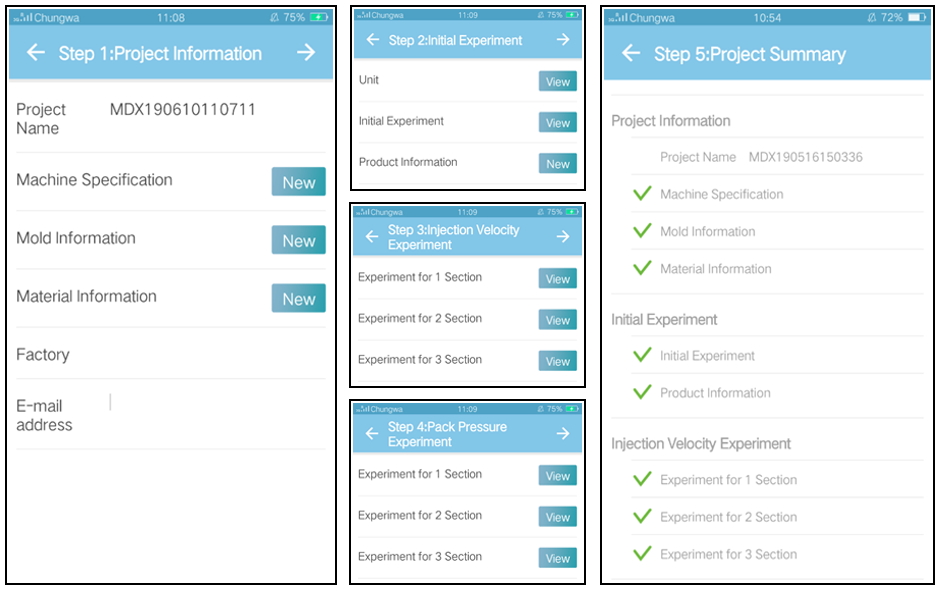
Step 2:Analyze the data and establish the machine characterization file
After analyzing the experimental data, the experiment report and the machine characterization file are established and provided to users.
(1) The experiment report
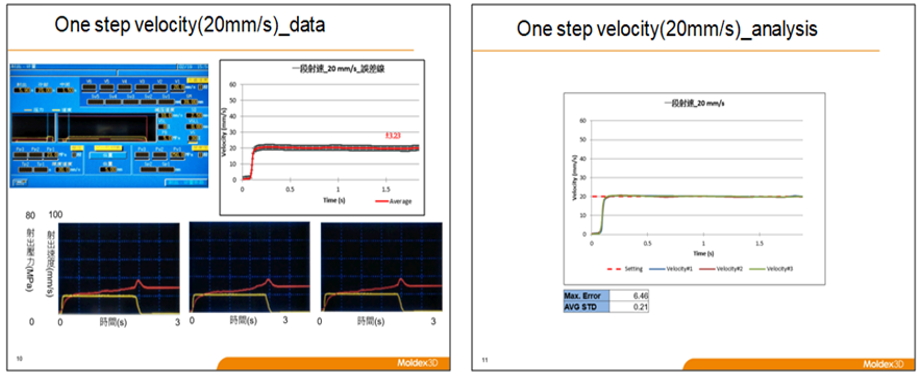
(2) The machine characterization file (*.mmip)

Step 3:Import the machine characterization file
(1) To apply the machine characterization file, prepare a Moldex3D Injection Molding project and select New in the Machine Settings tab in Process Wizard with the Machine mode.
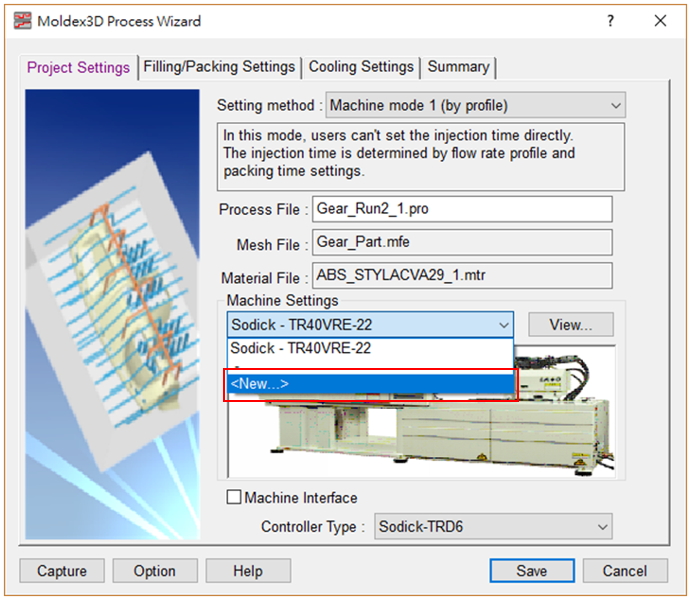
(2) In the Select Injection Machine Wizard, Click Advanced → Import → Select the machine characterization file. (*.mmip)
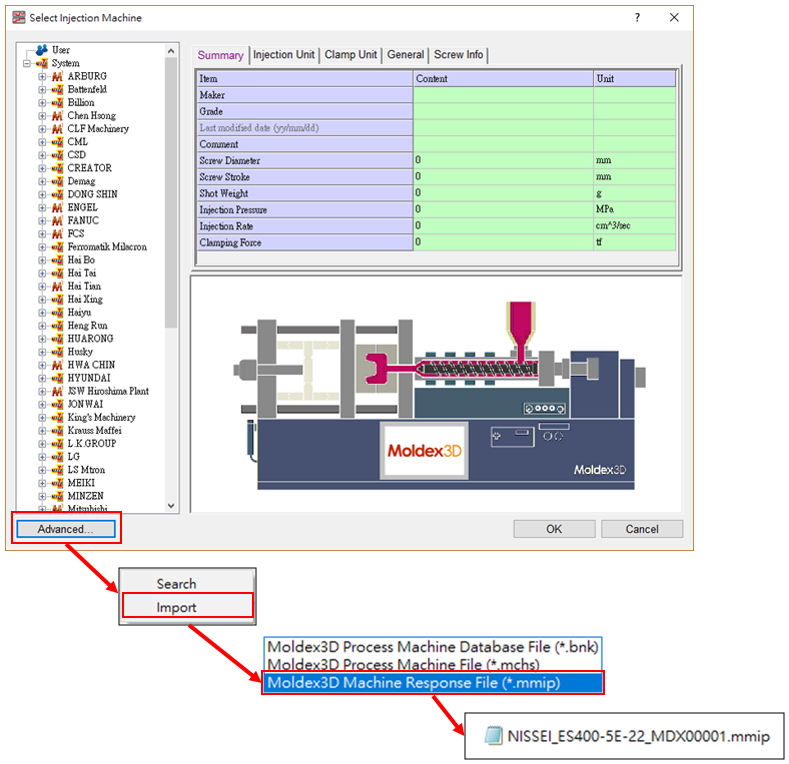
(3) Right click on the imported machine to add it in the project, and then click OK.。
Note 1:The machine icon after identification is shown below
Note 2:After the identification, the machine only provides the summary information and cannot be modified.
Note 3:Serial Number indicates the machine number in the factory.
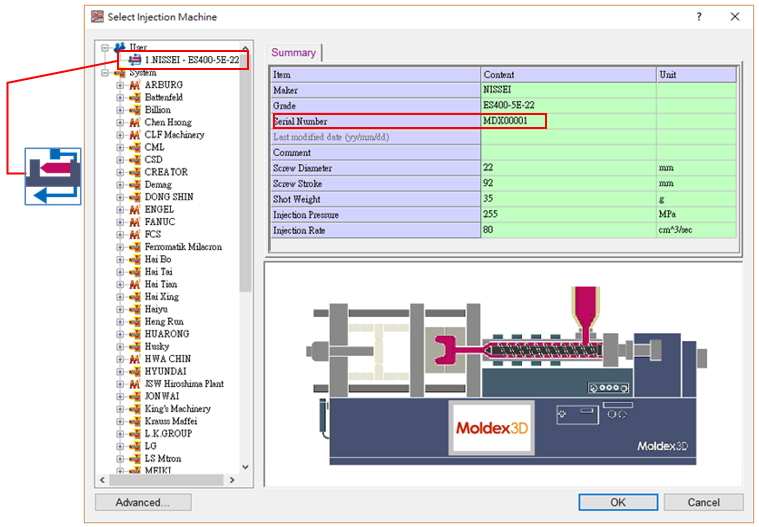
Step 4:Analyze and compare the results
Finish other settings for the molding simulation project and submit for calculation. It can be clearly seen that the velocity curve after the identification is closer to the real machine.
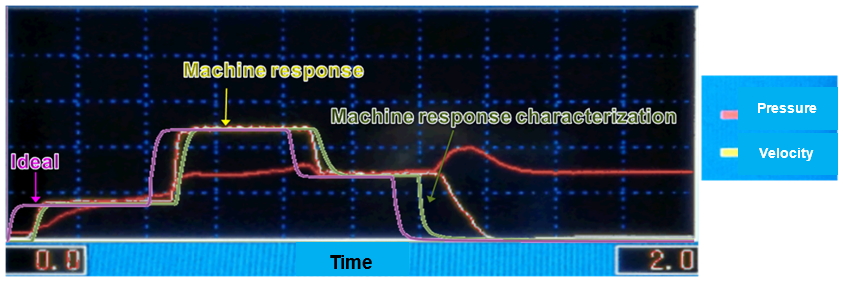
Pharmacy Shelves,Medicine Display Shelves,Health Care Store Shelves,Medicinal Shop Shelves
Jiangsu Mingya Commercial Equipment Co., Ltd. , https://www.mingyashelves.com
